
A Beginner’s Guide to Pinterest
Pinterest is the latest social media site to take the web by storm.
Need some help navigating the site? Hopefully this will help!
Pinterest is like a digital cork board. You 'pin' things that interest you onto different boards you create. Pinterest is available on the web, and also through apps for smartphones and tablets.
This guide was made using photos from my iPad, but the premise on all Pinterest platforms is the same.
You will first come to a log-in/sign up screen. If you haven't created a Pinterest account yet, you will need to do so. (You have the option of logging in with your Facebook/Twitter accounts.)
Once you sign in, you will go to your homepage, where you will see pins of users who you are following.
When you first sign in, Pinterest will have you pick a limited number of pins to gauge your interests, automatically giving you boards and pins to look at when you first get to your home page.
A pin is a photo/link. You have the option of liking pins, commenting on pins, and repinning to your own boards.
On the iPad app, you will use the three-line icon in the upper left corner to navigate. The iPhone app puts all the navigation on the bottom of the screen.
Navigating seems easiest on the Pinterest website. Your profile and account setting menu, Help tab, and add pin/board feature are all on the upper right hand corner of the site.
Also on pinterest.com, you will have the option at the top of the page to switch between following (the pins of people you are following), categories (pins of selected categories), everything, most popular pins, and gifts (pins with prices listed in the description.)
For example, you can select 'Food & Drink' under categories, and related pins will show up. (I've found that sometimes pins get categorized incorrectly.)
If you click on a pin that catches your eye, it will open in a bigger window, where you will have the option of liking, repinning, or sharing the pin via e-mail or other social networking sites (like Twitter and Facebook.)
As you see below, you have the option to report pins you feel are inappropriate, and also to add your comments.
Usually pins are taken from web links. If you click the pin again, you will be taken to its source. Be aware that you will often be taken to outside web pages.
I saw a pin of a cookie inside a brownie. I clicked the pin and was taken to this website:
Much like every social media site, you will have a profile page. This is what mine looks like.
Your profile page lets you see how many followers you have, who you are following, how many boards you have, how many pins you have, and how many pins you've 'liked.'
You are also able to change your account settings. (The various platforms access this in different ways. iPads use the three-line icon on the upper right, iPhones use a gear button in the upper left, the Pinterest website has a drop down menu on your name in the upper right.)
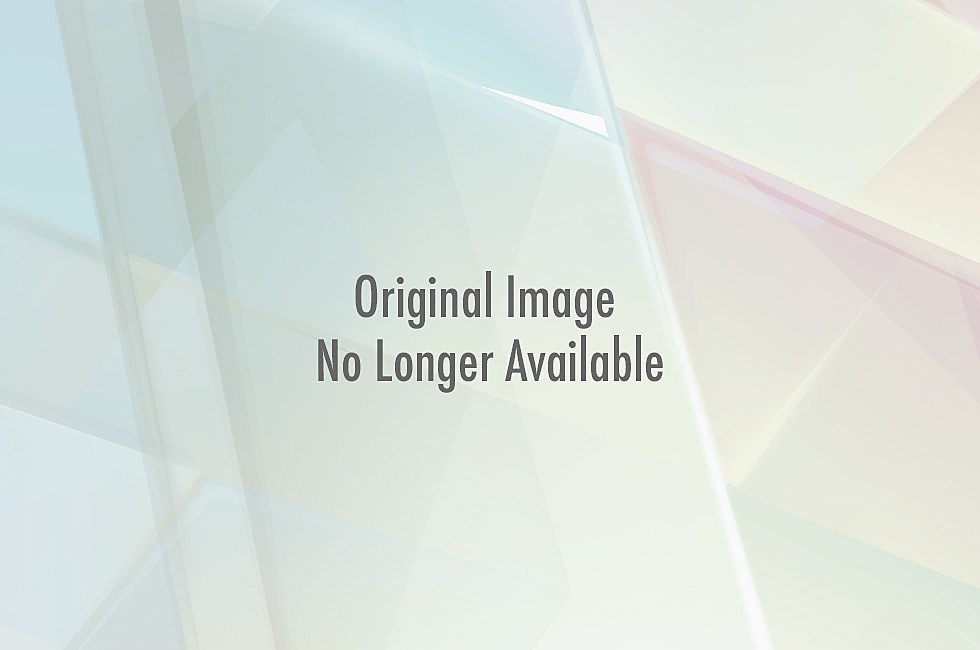 This allows you to change how you log in, and whether or not you automatically post your Pinterest activities to those other sites.
This allows you to change how you log in, and whether or not you automatically post your Pinterest activities to those other sites.
You can also browse the web through Pinterest apps (presumably to look for more pins.)
For example, if using the iPad Pinterest app, you search the web for 943thepoint.com, it will look like this.
Now let's say you're browsing Pinterest, and you see something that interests you. When you click on it, the picture will expand, and you will be given options to repin, like, or share.
'Liking' is the same as when you 'like' something on Facebook. 'Repin' is the equivalent of a retweet on Twitter. It means you're putting that pin on your page. Sharing means you are sending that pin through a different medium (like Facebook, Twitter, or e-mail.)
Cauliflower tator tots? Sounds cool. I'd be interested in that. I'll repin it to my page.
When you click repin, a screen will come up so you can add a description and designate which of your boards you'd like repin to.
When you click 'Please choose a board,' your boards will be listed.
In the photo below, you see I have three boards already, 'It's nice to stare,' 'Shopaholism,' and 'Truth.'
If you don't want this particular pin on any of the boards you already have, or if you haven't created a board yet, this is where you can create one.
If you'd like to create a new board, type the name you'd like the board to have next to where it says 'Create', and click 'Create' when done.
In the photo below, you'll see I'm creating a new board for myself called 'Food is love.'
I will then be able to choose that board where it says 'Please choose a board.'
Once your board is created, or you have selected the board where you'd like the pin to go, you can add a description of the pin. When you have added your description, click 'Pin it!'
Once something is successfully pinned, the word 'Pinned!' will pop up.
You can also pin original photos and links.
You may notice certain sites, like 943thepoint.com, have widgets under the posts that let you quickly share the posts on Pinterest.
Note the small Pinterest logo (4th from the left) under where it says 'Categories: Articles, Videos':
Clicking that will take you to your Pinterest page, ready to pin the link/photo to one of your boards.
Keep in mind that you are highly subject to copyright issues when using Pinterest, so make sure you have permission to post the photos you use, and that they are legally obtained! (You can repin our links, you have our permission!)
Now Pin away! You can follow 94.3 the Point on Pinterest, and search for me, user name LaurCat26!
Please don't blame me when you realize you've spent 3 hours looking at pictures of delicious food, cool crafts, and other ridiculous things that you never realized existed.
Have any other questions about Pinterest? Ask them below!
More From 94.3 The Point









