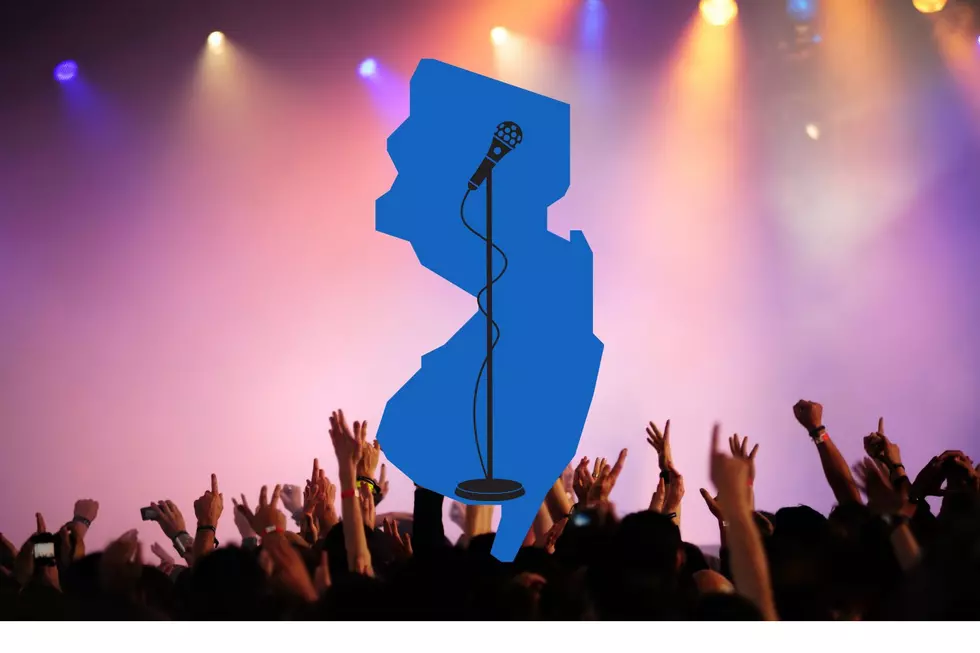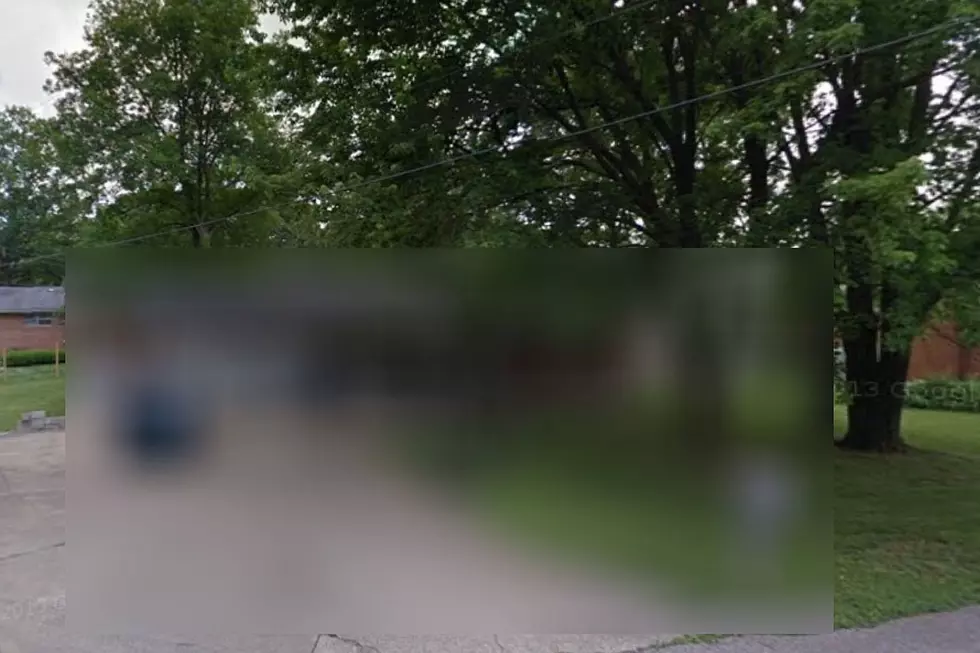
How to Blur Your House on Google Street View
Here's another hack that you might want to take advantage of for any number of reasons.
Have you ever used Google Street View to see pictures of your house? To some, it's pretty cool. Others might not like the idea of their home out there for the world to see like that. Did you know there's a way that you can blur your home on Google Street View and it's actually pretty easy.
What was once a clear view of your house will be turned into a smeared section that's in the shape of your home. I should warn you though, once you make the switch, it is permanent.
But why would you want to blur your home?
There are several reasons: Maybe you're worried about an online stalker, perhaps you don't want strangers peering in your windows to see what kind of things you have in your home and fear someone might try to break in to take them, or it could be simply that you value privacy. Whatever the reason, there is a way for you to blur your property on Google Street View and I want to show you how to do just that in a few easy steps.
Again, if you choose to do this, remember that it is permanent. So be sure that you're cool with having your home blurred forever on the internet. Once you complete these steps, you should receive an email from Google stating that it's "reviewing the image you reported and will email you when your request is resolved."
It's possible that they follow up with you and and ask you to be more specific about the area you want blurred. If that's the case, you will need to complete these steps all over again, clearly detailing the area that you wish to have blurred. But these steps are super easy and will take no time at all.
Here's how to blur your home on Google Street View: